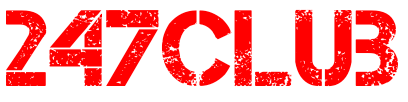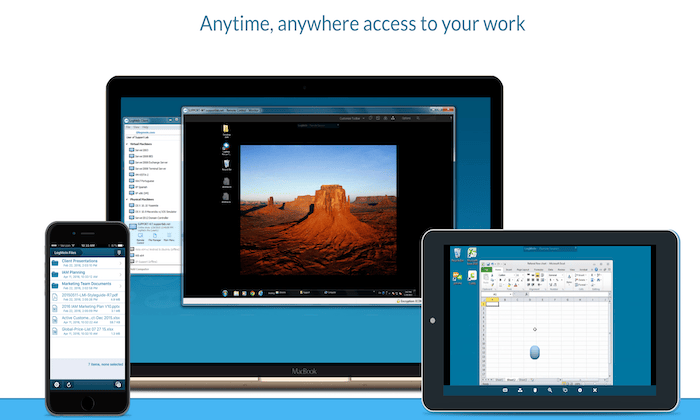
Best Remote Access Software
June 8, 2021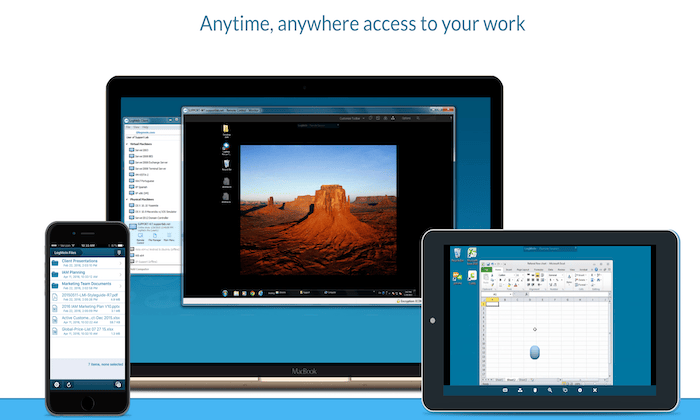
Disclosure: This content is reader-supported, which means if you click on some of our links that we may earn a commission.
Remote access software is is extremely useful for some companies and business-critical for others.
It’s a common misconception that these products are only for help desks, but they have a wide range of use-cases.
A customer service agent can simply log into a client’s computer and help them overcome technical questions. A sales rep can run a demo on a client’s device.
Keep reading to discover the best remote access software on the market today. I’ve also included a short buyers guide to help you select the option that will benefit your teams the most.
#1 – Zoho Assist Review — The Best for Customer Support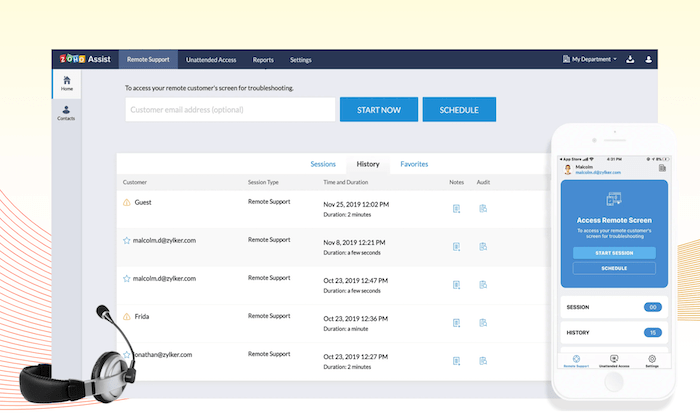
Zoho Assist is a web-based remote support solution for businesses. It’s the best way to provide your customers with support through on-demand remote access.
The software also has the capability to manage unattended access sessions for in-house devices on PCs, laptops, servers, and mobile devices.
Zoho Assist is trusted by businesses across a wide range of industries. Whether your company is large or small, this software can accommodate your needs.
Let’s take a closer look at the features, benefits, and noteworthy highlights of Zoho Assist:
On-demand remote support for troubleshooting with no prior installationIntegrated voice and video chat for enhanced customer supportUnattended remote access inside and outside your LANMass deployment options available (supports Windows and Mac)Secure file transfers with SSL 256-bit AES encryptionMultiple monitor support and automatically detect active monitorsReboot and reconnect remote desktops from anywhere with a single clickThe software is great for customer support, IT help desks, and outsourced MSP support.
Plans start at $10 per month for a single technician. The unattended access solution must be purchased separately from the remote support software. This also starts at $8 per month and includes 25 unattended computers. You can try Zoho Assist for free with a 15-day trial; no credit card required.
#2 – Parallels Access Review — The Best for Remote Desktop Access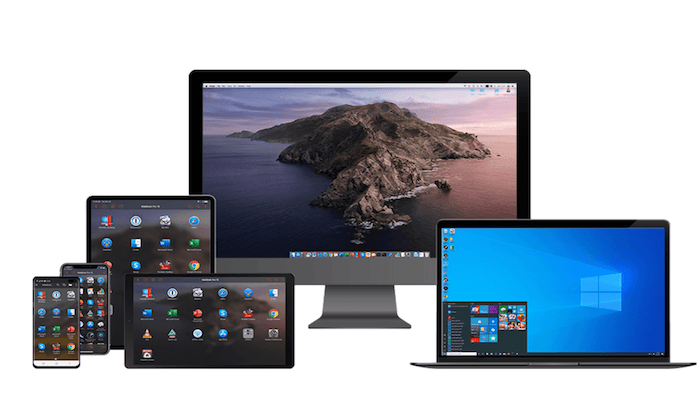
Parallels Access is a quick, simple, and reliable way to access your computer from anywhere. It’s one of the best ways to retrieve all of your files and applications, no matter where you are in the world.
With just a few clicks, you can connect to your desktop from any mobile device or web browser.
Parallels Access is feature-rich and extremely versatile. Let’s take a closer look at why this software ranks so high on my list:
Access your computer from any web browser with no additional hardware requiredUse full-screen applicationsGain full access over PC applications, as if they were installed locallyThe software is fully optimized for screen resolution and optimal readabilityAccess files on remote computers or files stored in the cloudManage files by sorting, copying, renaming, deleting, etc.Ability to share files with friends and co-workersCopy/paste text and edit files remotelyIf you’re going to install Parallels Access on your computers, then I strongly recommend getting the mobile app for your smartphone or tablet. Then your computer can essentially be in your pocket at all times.
Don’t have the smartphone with you? No problem. Just log-in securely to your Parallels Access account from any browser to gain the same access.
Plans for single users and up to five computers start at $19.99 per year. Business plans for unlimited users start at $49 per year.
#3 – TeamViewer Review — The Best for macOS and iOS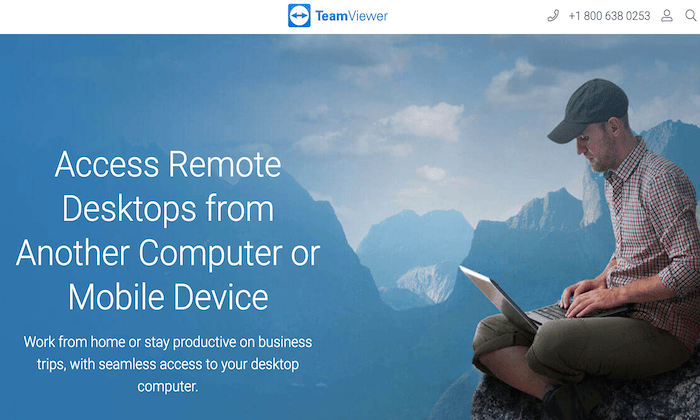
More than 2 billion devices are connected to TeamViewer, making it one of the most popular remote access solutions in the world. This software has quickly become a top choice for remote work.
TeamViewer has a wide range of solutions. In addition to remote access, they have tools for remote support, mobile device support, remote assistance for IoT, remote monitoring and patch management, global video conferencing, and more.
Years ago, PCs were the device of choice for business use. So when it came to supporting Macs and iOS devices, most software on the market wasn’t compatible. This was a problem for assisting clients and employees using Apple products.
But TeamViewer became a pioneer in the remote access space for Macs, iPads, and iPhones.
Cross-platform access to iOS, macOS, Windows, Linux, and AndroidEnterprise-grade security and a VPN alternativeRemote printing capabilitiesEasy to install and set up unattended accessAdmins can use it to access remote serversMobile app available for iOS and Android devicesIn-session collaborations for co-workers and tech supportCustom modules with company logos and brandingCentralized management console and device reportingToday, lots of other remote access tools support Apple devices. But not all of them do it as well as TeamViewer. Individuals can download it for free. Businesses can request a 14-day commercial trial before buying a license.
#4 – Remote Utilities Review — The Best for IT Teams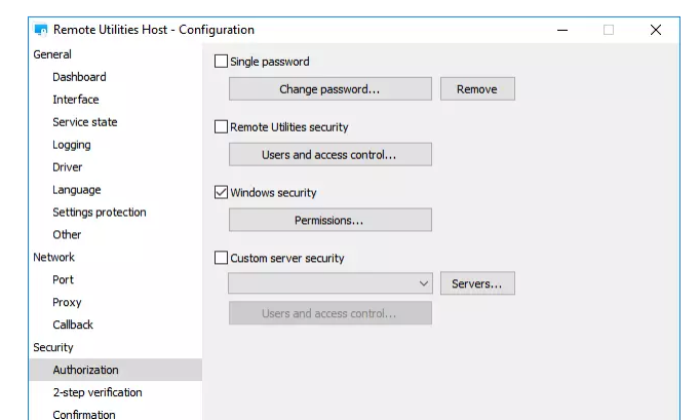
Remote Utilities is a bit unique compared to some of the other tools on our list. This software is built specifically for IT help desks.
The tool gives your team total control over your IT infrastructure.
Here’s an overview of the software’s noteworthy highlights:
Download on Windows, Mac, Linux, iOS, and AndroidFile transfer modeTwo-factor authentication (2FA)Unattended access to remote servers and workstationsRemote access using LAN or VPNDeploy the program in an active directory networkProxy server supportYou can use a single PC on your LAN as a gateway to peers on the same networkEasy to scale as large as you need it to beNo mandatory, automatic, or unexpected upgradesCustom configurations, even for the most demanding IT requirementsAgain, Remote Utilities isn’t designed for the average Joe or small business owners. This solution is for IT teams and users with more advanced needs. It’s a little bit more complex than some of the other tools on our list, but it gets the job done for technically inclined users.
Pricing starts at $99 with up to 20 endpoints per tech.
#5 – LogMeIn Pro Review — The Best for Anytime File and Application Access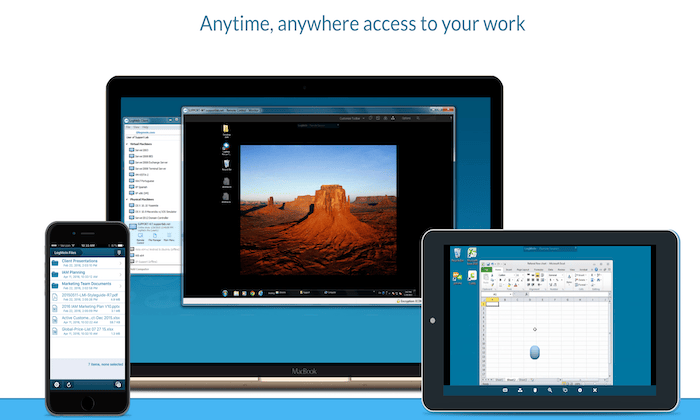
If you’re looking for a simple way to access files and apps on your computer from anywhere, LogMeIn Pro is the clear winner. The software is easy to use, secure, and extremely reliable.
It’s a popular choice for SMBs across all industries.
Let’s take a closer look at the software’s features to see why it comes so highly recommended:
Simple step-by-step setup instructions for easy deploymentAccess your remote desktop as if you were in front of the screenUnlimited users and instant collaborationFree access to LastPass to store and manage all passwordsMultiple monitor display view on a 1:1 local screenRemote printing functionality1 TB of file storage to access and share from anywhereQuick access to frequently visited websites, cloud apps, and desktop appsRemote access on the go with the LogMeIn Pro mobile appPlans for individual users start at $30 per month. This gives you access to two computers. To access up to ten computers, you’ll need a small business license, starting at $129 per month.
What I Looked at to Find the Best Remote Access SoftwareFinding the right remote access software can be tough if you don’t know what to look for.
At the same time, there are a few really important factors that you can use to evaluate each option. These will eliminate options that aren’t going to work and bring the right ones into view.
Let’s walk through the core considerations that will help you find a product that meets your needs.
Compatible DevicesThe first thing you need to do is figure what types of devices and operating systems you’ll be using. All of the best remote access tools should have cross-platform access.
Examples include Mac, Windows, Linux, Chrome OS, Android, iOS, BlackBerry, Raspberry Pi, Windows Mobile, etc.
With that said, if you’re just using the remote access software for personal use or for a small team, you might not need a tool that’s compatible with every device under the sun—just the device’s that you’re using.
But if you need remote access software to assist clients or thousands of employees, you’ll want to have more versatility.
SecurityWhen it comes to remote access, security will always be a top concern. Is it really that easy for a third party to just access your devices? What type of sensitive information will they have access to?
Software vendors understand this concern. That’s why they add security features like 256-bit encryption, one-time access codes, two-factor authentication, etc.
Always make sure that the remote access software you’re evaluating meets any industry-specific security requirements, such as HIPAA for healthcare.
Number of DevicesNot every remote access software is built to scale. If you’re deploying it with a team of five employees, you likely won’t be using the same software as an organization that needs the software to access 500 or 5,000 devices.
All plans will have limitations in terms of device quantities.
You might come across certain tools with unlimited user access. But unlimited users and unlimited devices are two different things. So be prepared to purchase additional licenses if you have a larger team and need the software on lots of devices.
FunctionalityThe term “remote access” is pretty broad. Within that category, there are lots of potential functionalities and use cases for the software. Features to keep an eye out for include:
Third-party integrations Remote printingMultiple monitor accessFile sharingLive chatScreen recordingUnattended accessYou don’t necessarily need all of these features. It’s just a matter of how you plan to use the software for your personal and business needs. There’s no reason to pay extra for plans with extensive feature lists that you’ll never actually use.
SupportGenerally speaking, remote access software should be fairly easy to deploy. But certain solutions are a bit more complicated, especially at scale.
If you need assistance with the setup process, the software vendor should be there to make sure things go smoothly for you. When something goes wrong or if you have questions, you don’t want to be left on an island to figure it out by yourself.
For those of you who have a dedicated IT team, they should be able to manage everything without an issue. But not every business has those in-house resources, so support from the software provider should be a top priority.
SummaryYou need to be able to depend on your remote access software. It can’t be unpredictable or require extra steps to do what you want.
Finding the right product isn’t hard if you know what you are looking for. Use my brief guide to help you find a solution in a few minutes. Here’s a recap of my recommendations:
Zoho Assist — Best for customer supportParallels Access — Best for remote desktop accessTeamViewer — Best for macOS and iOSRemote Utilities — Best for IT teamsLogMeIn Pro — Best for anytime file and application accessZoho Assist is my number one pick overall. It’s fantastic for help desk and customer support functions, but it’s flexible enough to use for other purposes as well. Plus there’s a 15 day free trial, so you can see for yourself.
Read more: neilpatel.com
A quick note about the reviews I do on this site. The product vendors may give me access to their products for free in order for me to do my review, alternatively, I may have bought the product myself. However I make no promises to vendors regarding what I write in my review. Should you click a link that takes you to a sales page for a paid product for sale this link will be an affiliate link and I will be paid a percentage of the sales price should you decide to invest in it.